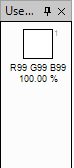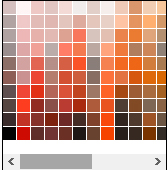Gradient
Gradient Tool ![]()
The Gradient tool creates a gradual blend between multiple colors and draw it in several formats. With its transparency mode, you can also "fade" or "blend" two images together.
Gradient Types
Each gradient type can be chosen from the Gradient section of the toolbar:

Drawing a Gradient
To draw a gradient, simply click and drag on the canvas as if you were drawing a line. The gradient will be drawn as you move the mouse which should let you quickly figure out the placement for the gradient you want to draw. The starting point (where the mouse is pressed) and ending point (where the mouse is released) affect the gradient appearance, depending on the Gradient tool used. After you release the mouse button, you will be able to adjust the gradient control points by moving the circular nubs. Right-clicking on a nub will swap the roles of the primary and secondary colors. If you move a nub while holding both mouse buttons, then both nubs will be moved.
- Color Mode
The default type of gradient is a color gradient that affects all color channels and the alpha channel. The gradient will be drawn such that it fades from the primary color to the secondary color. If you use the right mouse button, then the roles of the primary and secondary colors will be reversed. The gradients in the first column above were drawn using the default colors of black and white.
- Transparency Mode ("Fading" / "Blending")
The special transparency mode can be used to fade out part of an image. This can also be quite useful for blending two images together. To access this mode, click on the button that controls the Gradient mode in the toolbar and select Transparency Mode
The first column of gradients below shows how the gradient looks when drawn in Color mode with two opaque colors (alpha value of 255). The second column shows the effect of drawing a gradient with the Transparency Mode on the following image:
Original design

Linear
Shades from the starting point to the ending point in a straight line.


Linear (Reflected)
Shades using symmetric linear gradients on either side of the starting point.


Diamond
Shades from the starting point outward in a diamond pattern. The ending point defines one corner of the diamond.


Radial
Shades from the starting point to the ending point in a circular pattern.


Conical
Shades in a counterclockwise sweep around the starting point.


- Profile...
You can control the gradient fills or create your own gradient type by defining the profile. Choose a predefined gradient Profile and define the number of gradient steps to draw gradient. If you want you can also create your own gradient pattern from the curves box to adjust the entire gradient range.

Gradient Profile Dialog Box

Profile defined gradient fills
Note: You can also apply Gradient Texture in design. CarpeTools> Create> Textures> Gradient...