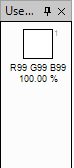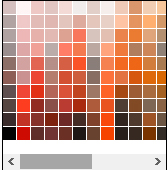Magic
Magic Wand ![]()
The Magic Wand tool allows you to select areas of color similar to the way the other selection tools allow you to select a given shape. Unlike the other selection tools, however, the Magic Wand tool takes into consideration factors such as the actual content of the design and the current tolerance setting. In many cases, all that needs to be done to select a given area of the design is to simply click on it.
The Magic Wand tool works similarly to the Paint Bucket, except that instead of filling the area with color it will select that area.
Tolerance
Similar to the Paint Bucket tool, Magic Wand's results can be adjusted by tuning the tolerance. Determines the similarity or difference of the pixels selected. Enter a value in pixels, ranging from 0% to 100%. A low value selects the few colors very similar to the pixel you click. A higher value selects a broader range of colors.The effect of adjusting the tolerance value is shown below:

Magic Wand with tolerance set to 25%, selection doesn't capture enough of the design(left), Magic Wand with tolerance set to 50%, selection captures the area of interest(right).
Extending selections with the Magic Wand Tool
Sometimes it is not possible to select a given region using only one click. Frequently, getting just the right selection can be difficult when the desired area is not near one solid color. To make selections like this, it works well to repeatedly use the Magic Wand with a low tolerance value, extending the selection each time to capture slightly more of the desired region with each click.

Initial selection(left), Magic wand being used multiple times, extending the selection each time by clicking a new area while holding Ctrl.(right)
Similar Color Selection
The Magic Wand normally limits the selection to only include the areas of the design that are touching and are of a similar enough color. It is possible, however, to make a selection based only on color, ignoring all boundaries and requirements for contiguity. This can be accomplished by simply holding Shift while performing any of the other Magic Wand tasks (including selection subtraction and extension).

Using Magic Wand tool click on brown area to make selection(left), hold down Shift Key click on the same color include the same color area(middle),click Del Key to delete the selected area(right)
![]() Similar Color Selection
Similar Color Selection
From Used Colors Bar, right click on the color that you want to make selection and choose Select Area of this Color in Design. You can also send selected area of the color to new layer as well.

Selection By Exclusion
It also works well to make a basic selection with a tool such as the lasso tool, then use Magic Wand to refine the selection. This method is particularly effective when the subject is identified by the lack of fine detail outside of a given region.

An initial selection is made using the lasso tool(left), then the Magic Wand tool is used to exclude the area that is not intended to be selected by clicking in the region to exclude with the right mouse button(right).
Tips:
Quick Invert Selection

Select All design by Edit> Select All(left), then holding Shift Key right clicking mouse to include only the brown areas of the design(right)