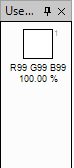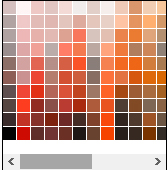Thumbnail
Thumbnail

Thumbnail
A. Thumbnail Display of Active Design B. Zoom Out Button C. Zoom Text Box D. Zoom In Button E. Proxy Preview Box
You can use the Design Thumbnail to quickly change the view of your active design. The white box in the Thumbnail (called the proxy view area) corresponds to the currently viewable area in the window. To move the view of a design, drag the proxy view area in the design thumbnail.
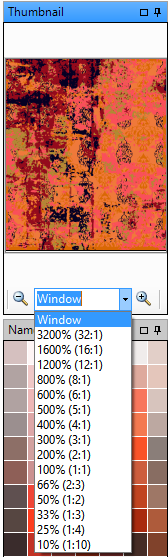
 Click Zoom out to decrease the Zoom area of the design
Click Zoom out to decrease the Zoom area of the design
 Click Zoom in to increase the zoom area of the design
Click Zoom in to increase the zoom area of the design
Select the zoom percentage from the drop down to adjust the zoom