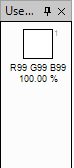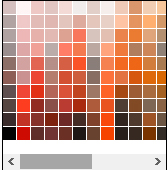Paint Bucket
Paint Bucket Tool ![]()
![]() Shortcut Key:- F
Shortcut Key:- F
This tool may be used to fill the color in the area.
Create any bounded pattern. ![]() Click in the pattern to fill the color.
Click in the pattern to fill the color. ![]()
![]() Left click will fill the primary color
Left click will fill the primary color ![]()
![]() Right click will fill the secondary color
Right click will fill the secondary color![]()
The region that gets filled is defined as the area surrounding where you clicked that has a uniform color. The tolerance of this definition of uniformity is controlled with the tolerance slider in toolbar.
The paint bucket will also use the fill style that you have chosen in the Toolbar.

Two circles drawn(left), left mouse clicked to fill primary color(middle), right mouse clicked to fill secondary color(right)
Note: You can use Paint Bucker tool to re-paint a similar colored area.
![]() +
+ ![]() Hold Shift and left click will fill all the similar colors with Primary Color.
Hold Shift and left click will fill all the similar colors with Primary Color.
![]() +
+ ![]() Hold Shift and Right click will fill all the similar colors with secondary color.
Hold Shift and Right click will fill all the similar colors with secondary color.

Original design(left), left clicked to paint an area with Primary Color(middle), Shift + left clicked to re-paint all similar colors in design(right)