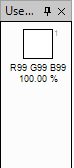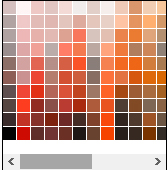Factory Colors
Factory Colors

Factory Colors
A. Colors Set B. Color Name C. Manage Color Database D. Sub menu of Manage Color Database E. Sort Colors F. Sub menu of Sort Colors G. Search Colors
- Color Set: Thumbnail of available colors in the current database.
- Color Name: Display the name of color.
- Manage Color Database: Custom sets of color can be saved as a library for reuse. Factory color can also be saved in a format for sharing with clients. The colors appear exactly the same across applications as long as your color settings are synchronized.
- Load New Database: Load colors to factory colors. Select the color database file you want to use, and click Load.
- Create New Database: You can create your own custom colors set and save it as a database. You can save colors in a database and load or remove them from it as you need them.
- Copy This Database: You can copy the current database file to another file.
- Edit This Database: You can add, edit or delete color from current database. You can either export the current set of colors or append the colors to the current factory colors. Beside that you too can change the order of colors by dragging and dropping either in grid or list view.
- Save This Database as PDF: Galaincha lets you export all the colors along with the color code and name of currently loaded color set into PDF format. It can be printed into a single page.
- Sort Colors/Color Display: The set of colors that is seen in Factory Colors window can be re-arranged in multiple ways and can change color display method from Grid to Details or vice-versa.

Color Display: Grid (Left), Details (Right) - Search Colors: Enter name of a color that you want to find. As you type on, color starting with the name will be visible.