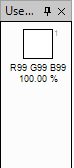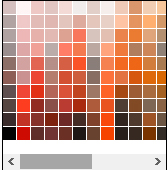Rectangle
- Rectangle Select

You may use this to define a rectangle or square (when used with the Shift Key) selection region.
- Ellipse Select

You may use this to draw an ellipse or circle (when used with the Shift Key) selection region.
- Lasso Select

You may use this to draw a free form selection region.
These tools are the primary methods for selecting an area of the design for modification, deletion, copying, or cropping. The basic use of these tools is simple, and is similar to the methods used for drawing shapes with the Shape Tools.
Simply draw a selection by using the left mouse button and dragging the mouse around until the shape is how you want it. To remove the selection you may either single-click anywhere while a selection tool is active, or you may use the Edit> Deselect menu item (also available in the Tool bar ![]() ).
).
When a selection is active on the image, a dashed outline will be drawn to indicate what area is selected. If one of the selection tools is active, there will also be a blue highlight applied to the un-selected area. When you switch to another tool, the blue highlight will be removed so that you may get better color accuracy.

Start dragging Rectangle Select tool from the corner of a design(left), selection is active with a dashed outline indicating selection area(right)
These tools also allow you to alter a selection in one of four different combination modes: subtraction, addition, inversion, and intersection. The first three modes are also known as exclusion, union, and exclusive-or ("xor"). For a quick reference to these commands, see Keyboard & Mouse Commands. Also, selections may be moved, resized, and rotated: see Move Tools for more information.
In order to create a new selection, or to replace the currently active selection, just draw with the left mouse button. The behavior will be similar to the shape tools.
You may hold down the Shift key while using the Rectangle Select or Ellipse Select tools to constrain the shape to be a square or a circle, respectively.
The following circle selection was made using the Ellipse Selection tool:

First hold down Shift Key, then start dragging(left), circle selection is active with a dashed outline indicating circle selection area(right)
If you want to modify an existing selection, you can either use the toolbar or the keyboard shortcuts described in the following paragraphs. (A full list of all keyboard shortcuts and commands is also available here.)
To add on to an existing selection, simply hold down the Ctrl key while drawing a selection. This allows you to easily select two areas of the design that are not connected to each other, or extend a selection to adjacent areas. The following selection was made by drawing a circle selection using the Ellipse Select tool, followed by drawing a square using the Rectangle Select tool while holding down the Ctrl key:

Existing selection(left), hold down Ctrl Key and drag to make additional selection(right)
To remove portions from an existing selection, click right mouse down while drawing a selection. This lets you carve out parts of the selection that you are not interested in. This lets you easily do selections like the following, which was accomplished by drawing one rectangle with the Rectangle Select tool, and then drawing another circle inside of it:

Existing selection(left), right mouse down to remove selection from it(right)
The third selection mode is that of inversion ("exclusive-or") and is possibly by holding down Ctrl while using the right mouse button (instead of the left mouse button) while drawing part of a selection. This will causes active areas of the selection to become inactive, and vice versa. This allows you to create selections like the following, made using the Ellipse Select and Rectangle Select tools:

Existing selection(left), holding Ctrl Key right mouse down to make inversion(right)
Tool information / status bar
When a selection tool is being used, the status bar displays the top left (i.e. x and y coordinates) position of selection area, bounding size (i.e. the width and height) and area of selection as you drag.