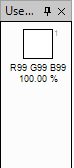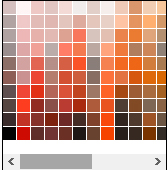Selective Color
Selective Color ![]()
This tool is very useful when you want to paint a color locking a specific color element of the design so that the locked elements remain as they are.
- Pick a color that you want to use on a design. When you click on the color, it will be defined as your Primary color (A)
- Select the Selective Color tool from the toolbox
- Holding down Ctrl key, right click on a color that you want to lock. The right clicked color will be defined as your Secondary color (B)
- Click and drag in the design to paint. You will see that the locked elements doesn't get painted.
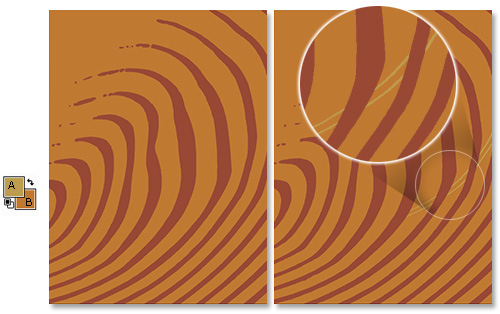
Primary color (A) as the color you want to paint with, Secondary color (B) as that color that you want to lock (left); original design (center), the locked doesn't get painted (right)
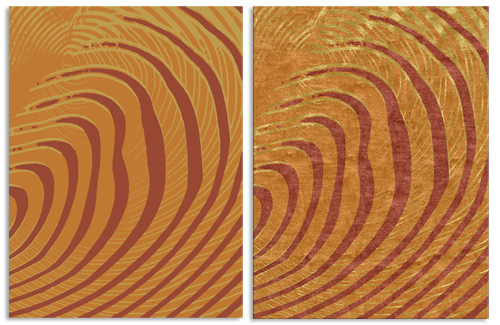
The result (left), simulation view (right)