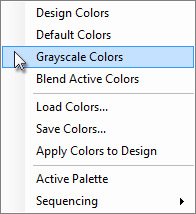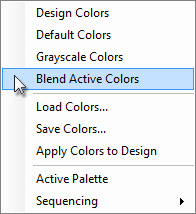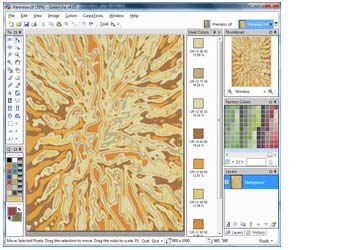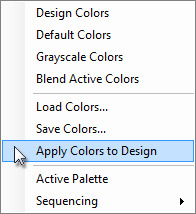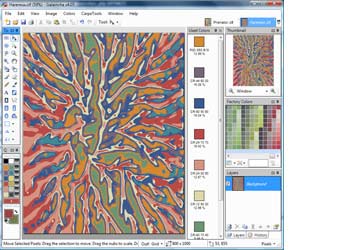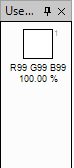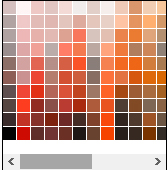Colors
Quick Colors Tool
Quick Colors provide an easy way to access frequently used colors. Custom sets of quick colors can be saved as a library for reuse.
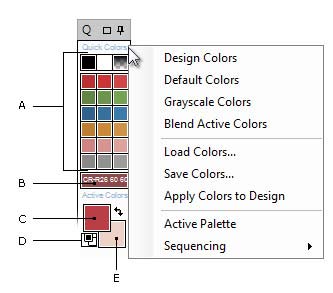
Color Bar
A. Color Swatches B. Active Color C. Primary Color D. Set the default Primary and Secondary Color E. Secondary Color
- Color Swatches: Thumbnail of quick colors.
- Active Color: Displays color and color sequence at the mouse cursor's position. Right click on Active Color if you want it to display color based on Quick Colors
- Primary Color: Galaincha uses Primary Color to paint, fill and outline selections when left mouse button is clicked. You can designate a new Primary Color using the Color Picker tool, clicking on Quick Colors, Used Colors or the Factory Colors palette.
- Set default color: The default Primary Color is black, and the default Secondary Color is Transparent.
- Secondary Color: Galaincha uses Secondary Color to paint, fill and outline selections when right mouse button is clicked. You can designate a new Secondary Color by right clicking on Quick Colors, Used Colors or the Factory Colors palette.
Adding Color to Quick Colors
- Using Color Picker
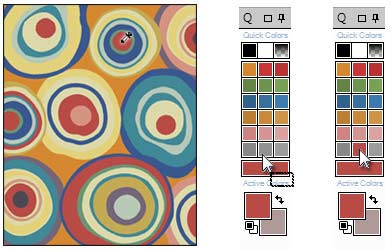
Using Color Picker tool, click on color that you want to add to Quick Colors so that it becomes Primary Color(left), dragging the Primary Color to swatch(middle), drop the color to replace(right)
- From Used Colors bar
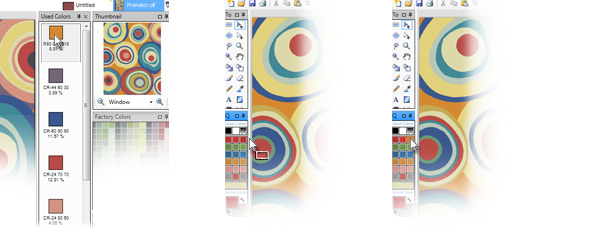
Click and drag the color that you want to add to Quick Colors from Used Colors Bar(left), dragging the color from Used Colors Bar(middle), drop the color to replace(right)
Note: Click on the title Quick Colors to customise display order of colors |
|
|
|
The first column below shows which option is selected. The second column shows the result in Quick Colors. |
|
Design |
|
Default Quick Colors |
|
Design Colors |
|
The colors used in active design is loaded in Quick Color |
|
Grayscale Colors |
|
Display the spectrum of colors from black to white in Quick Color |
|
Blend Colors |
|
Define a new Primary and Secondary color and it will display the spectrum of colors between them |
|
Apply Colors to Design |
1. Load the colors used in the design to Quick Colors as reference |
|
Load the colors used in active design in Quick Color |
|
2. Open the design where you want to apply the colors |
|
|
3. Now apply colors to the design |
|