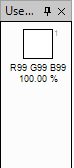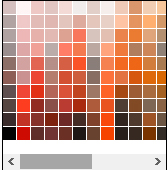Move
Move Tools
- Move Selected Pixels

This allows user to move, rotate and scale a selection outline along with the pixels that are selected. When this tool is active, the blue highlight of the selection will not be drawn so that you can have better color accuracy.

The selected portion is moved with the Move Selected Pixels tool. When you move pixels around on the background layer, the checkerboard pattern that is left behind is an indication that the region is transparent. The pattern is not actually part of the image.
-
Move Selection

This allows you to move, rotate and scale a selection outline but not the pixels that are selected. This is useful for refining exactly which pixels you want to have selected. When this tool is active, a blue highlight will be added to the selected region so that you can have better accuracy for seeing which pixels are selected and which ones are not. When the Move Selection tool is used, the pixels that were selected are not affected.

The selected area is scaled with the Move Selection tool
Tips:
Reposition Selection
Drag with the left mouse button anywhere except on a nub to move the selection.

Initial position(left), the selection is moved with the Move Selection tool(right)
Resize Selection
Move the mouse on top of one of the nubs and the mouse cursor will change to a hand cursor. Click and drag to resize the selection. If you are moving one of the nubs on the corner of the image, you may hold down Shift to maintain the selection's original aspect ratio (its proportions).

Initial position(left), the selection is resized with the Move Selection tool(right)
Rotate
Drag anywhere with the right mouse button to rotate the selection. While you rotate the selection, an indicator in the center of the selection will be drawn to indicate the center of rotation, and the current angle. It looks like a circle with a line drawn through it. Note that the angle of rotation is also displayed in the Status Bar. While rotating, you may constrain the angle of rotation to a multiple of 15 degrees by holding down the Shift key.

Initial position(left), the selection is rotated with the Move Selection tool(right)