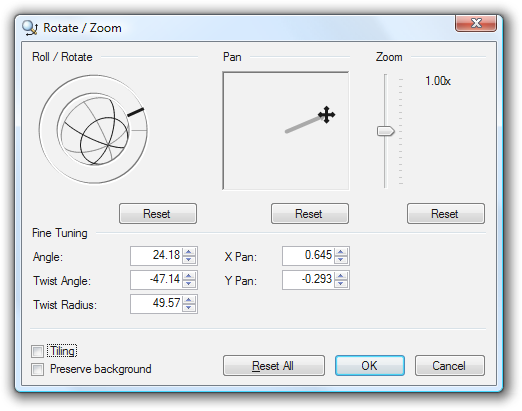Image> Rotate Layer
This command will allow you to freely rotate the selected active layer in all 3 axes (X, Y, and Z).
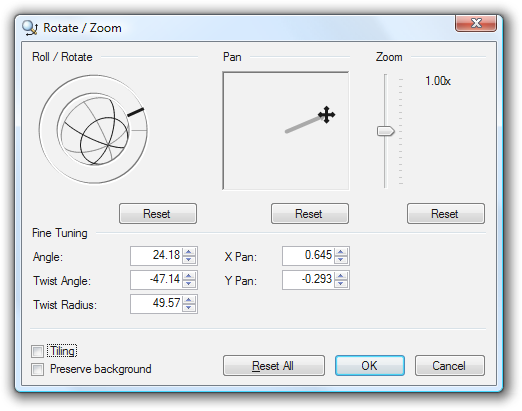
There are three areas that you may adjust:
- Roll / Rotate
This allows you to rotate about the Z axis by dragging the mouse around the perimeter. There is also a ball ("globe") in the center, which allows you to rotate about the other two axes (X, and Y). Rotating the perimeter Z-axis controller will also rotate the globe.
- Pan
This allows you to slide the image around so that you can get the right portion in view of the canvas.
- Zoom
This allows you to slide the image back and forth to focus on the portion of the image that you are interested in.
There are also two checkboxes:
- Tiling
If the image is rotated, tilted, or panned in such a way that it does not fill the canvas, this will cause the image to start repeating on itself in such a way that it tiles the canvas.
- Preserve Background
If there are parts of the canvas that are not covered by the image, even if tiling is enabled (there is always a horizon that clips the image), this will cause the original layer's contents to show through instead of being replaced with transparency.